CSS has become a integral part of a good looking blog.We designing is very important so as to leave a mark on your readers.A good looking site is always remembered by a reader.In order to get your readers attention their are certain tricks and tweaks by which you will be able to leave that WOW impression.There are some widgets which make use of CSS.These widgets have become very common and hence they are not that appealing.Their should be some element of surprise in your blog.Some blogs rely on external linking.Buttons are way better than the simple text links.Adding of buttons in your blog is not that difficult a task.Today I am going to show you a simple method by which you will be able to add the exciting new round cornered CSS buttons.These buttons are very easy to use.So let's go ahead and cut the cake.
CSS Code Add
HTML Code
Thursday, November 22, 2012
Add CSS3 Round Buttons For Website
]]></b:skin>
<link href='https://blogswidget.googlecode.com/svn/wiki/CSS3round.css' rel='stylesheet' type='text/css'/>
<div class="roundbutton"><a class="red" href="http://www.domain.com/">BUTTON TEXT</a></div>
<div class="roundbutton"><a class="orange" href="http://www.domain.com/">BUTTON TEXT</a></div>
<div class="roundbutton"><a class="green" href="http://www.domain.com/">BUTTON TEXT</a></div>
<div class="roundbutton"><a class="blue" href="http://www.domain.com/">BUTTON TEXT</a></div>
<div class="roundbutton"><a class="gray" href="http://www.domain.com/">BUTTON TEXT</a></div>
<div class="roundbutton"><a class="dark" href="http://www.domain.com/">BUTTON TEXT</a></div>

Posts By AUTHOR
Hi, I Am the founder of ALLBLOGGINGTIPZ. I like Blogging. It's Blogging is my passion.
Author Box byTech Blog
Subscribe to:
Post Comments (Atom)




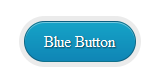



0 comments:
Click Here To add Comment